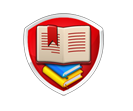Company news
Everyone is familiar with Bluetooth wireless technology, and many of you might already know what "Bluetooth pairing" means. Bluetooth pairing occurs when two Bluetooth devices agree to communicate with each other and establish a connection.
"Tethering" is a version of Bluetooth pairing, allowing the use of your cell phone - or other Internet-enabled mobile device - as a modem for your Prestigio Tablet PC. The connection could be made either with a cable (USB or serial) or wirelessly through Bluetooth .
Tethering is very convenient as it enables you to go online from your Prestigio MultiPad in situations when there's no Wi-Fi hotspot around.
Here we want to show you a quick tutorial how to use tethering on your MultiPad.
Pairing
1. On your phone (or other device you want to pair), turn on Bluetooth® "detectable."
2. On the Prestigio MultiPad, select Menu > Settings > Wireless & Networks > Bluetooth and turn it on.
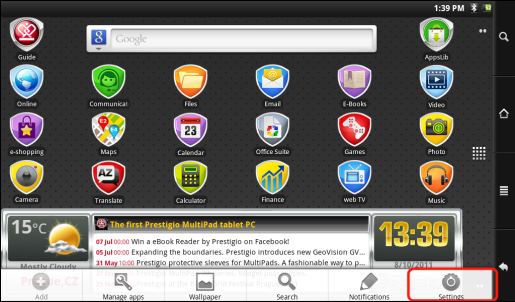
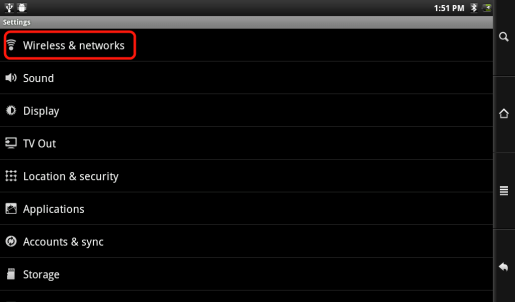
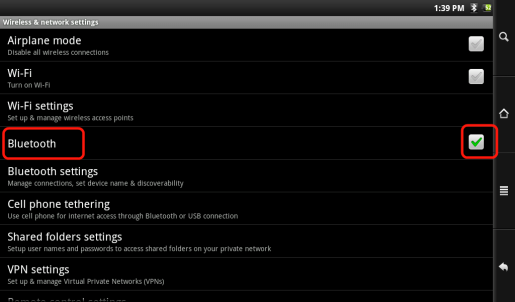
3. Still on the MultiPad, tap on Bluetooth settings, select Scan for devices, then select your telephone which will be shown under Bluetooth devices.

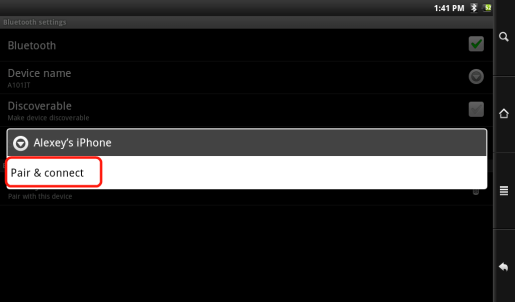
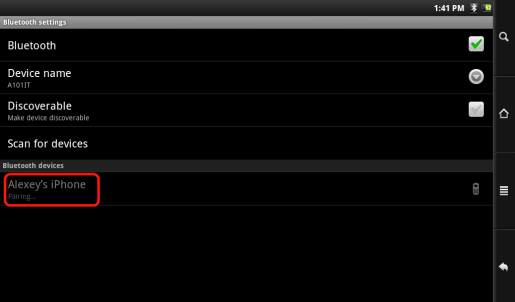 4. Give a connection code, “1234” will be fine.
4. Give a connection code, “1234” will be fine.
5. On your phone, you will now see that Prestigio MultiPad is requesting to be paired. Type in the same code “1234”.
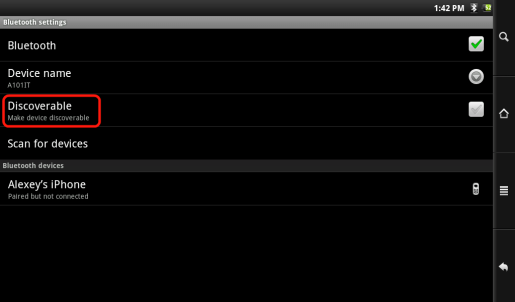
Your phone and your MultiPad now know each other. They are "paired."
Tethering (connecting to the Internet)
1. Now that your MultiPad and phone can talk to each other, it is just a matter of telling the Prestigio MultiPad (only once of course) what the name of your phone’s data service is called. On the MultiPad, go to Menu > Settings > Wireless & Networks > Cell phone tethering and select Bluetooth, then select the device that you want to use for tethering (the phone you paired with above).
2. Select the connection type DUN (Dial-up Networking - older less used standard) or PAN (Personal Area Network -- newer standard).
3. a. DUN: Type in the Access Point Name (APN) that is used for your telecom operator. You can usually find the APN name in the documentation with your data plan or on the FAQ of your telecom’s web site. Each telecom company has different APNs and can even have different APNs for different data plans. If your telecom operator has not given you a username and password, then do not enter anything on the following screen. b. PAN: This method needs no further settings.
4. Now, anytime that you want to connect to the Internet, go into Menu > Settings > Wireless & Networks > Cell phone tethering and turn on the option Tether. You can now use the web browser or other application that requires an Internet connection.
VPN settings: For advanced users, allows Prestigio MultiPad to connect to a Virtual Private Network.
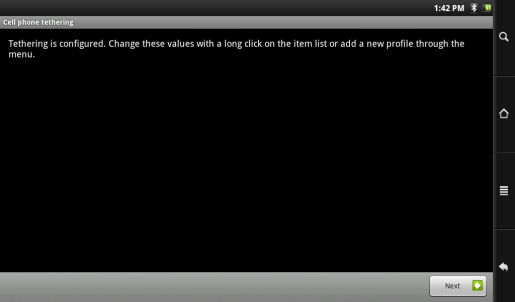
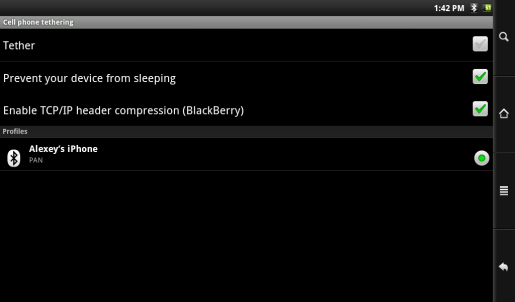
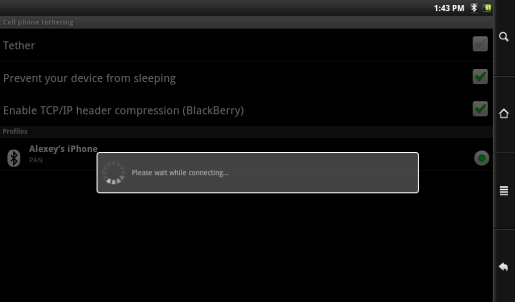
So, go ahead now, take advantage of your cellular data plan and allow yourself acess the Internet on your Prestigio MultiPad anytime and anywhere.
Buy Prestigio MultiPad 7series right now |